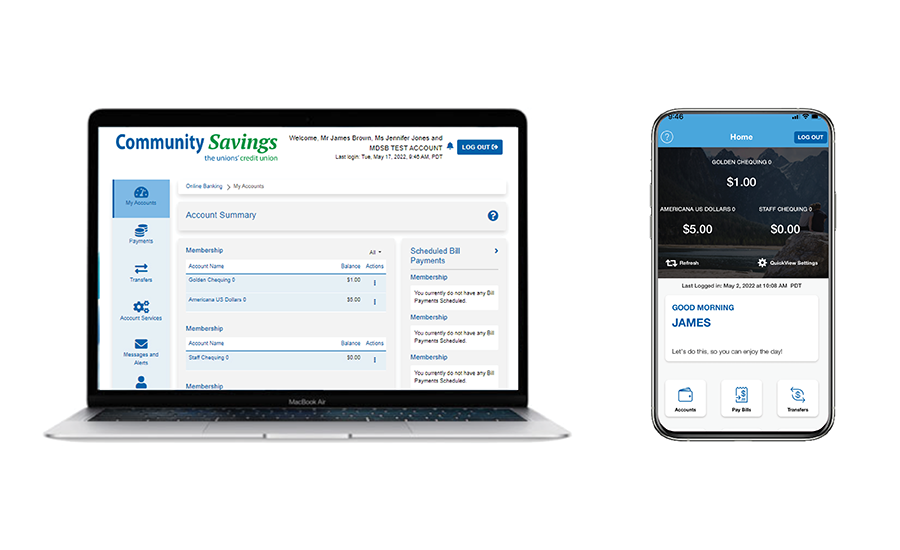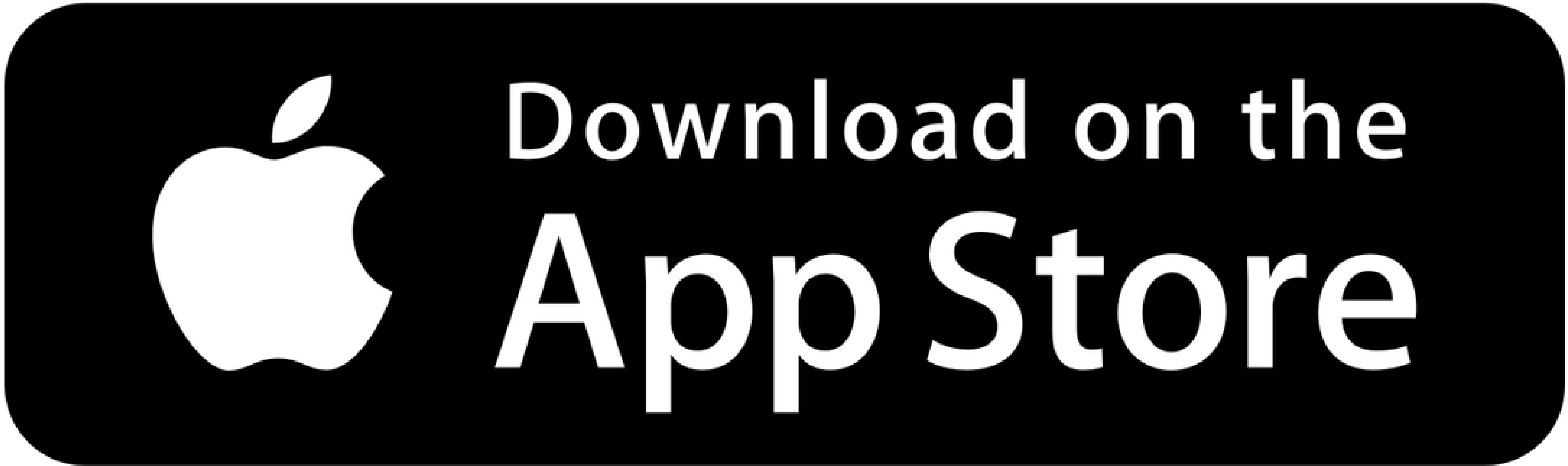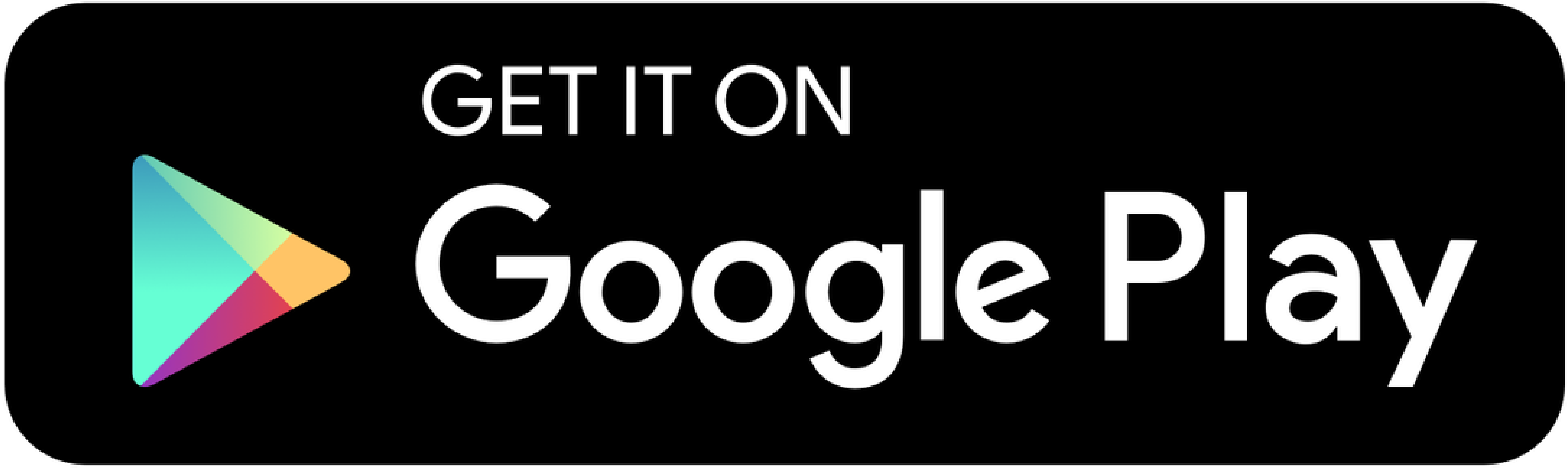Our refreshed digital experience provides you with even better banking.
In response to feedback we received from our members, we launched a refreshed digital banking experience to all personal and business members in June 2022.
The refreshed experience has the features members told us they loved about online banking and the CSCU app, with a new user interface bringing an improved look and feel and better navigation.
New features:
- Link your CSCU Collabria Visa card to online banking.
- Link your Credential Asset Management account to online banking
- Link your QTrade account to online banking
How to get the refreshed online banking experience
You will automatically transition when you next login to online banking from this page using your desktop computer or laptop. Your current login and password information will remain unchanged. Please note: due to increased security, the system will no longer allow you to save your personal access code (PAC) on the login page.
How to get the refreshed app
The app is available in Google Play and the App Store. Search for “Community Savings”.
Would you like to do your banking from the comfort of your home? Here's how to get started with online banking:
To get started using online banking, follow these steps:
- Talk to us at a branch by calling 604-654-2000
- We will verify your ID.
- We will confirm that you have read and agreed to the Electronic Transaction Agreement.
- You will get a temporary Personal Access Code (PAC)
- You will login to online banking here using your Member Number and temporary PAC.
- Once logged in, you will update your PAC and you'll be ready to start banking online!
Changes to be aware of as you do your banking
Here are key changes you’ll notice when you login to do your banking:
- With the app, if you would like to use biometric login (using your face or fingerprint to open the app instead of typing information), you will need to select "Remember me" before you login. This will then give you the option to edit your "Face/Touch ID" options in the settings menu.
- This applies to Quickview as well. If you would like to use Quickview and see the balance of up to three accounts without logging in, you will need to select "Remember me" before you login.
- If you have saved your personal access code, you will need to re-save it in the refreshed experience.
What’s not changing
Your login credentials are not changing. You can continue to login using your existing member number (also called your Login ID) and personal access code (PAC).