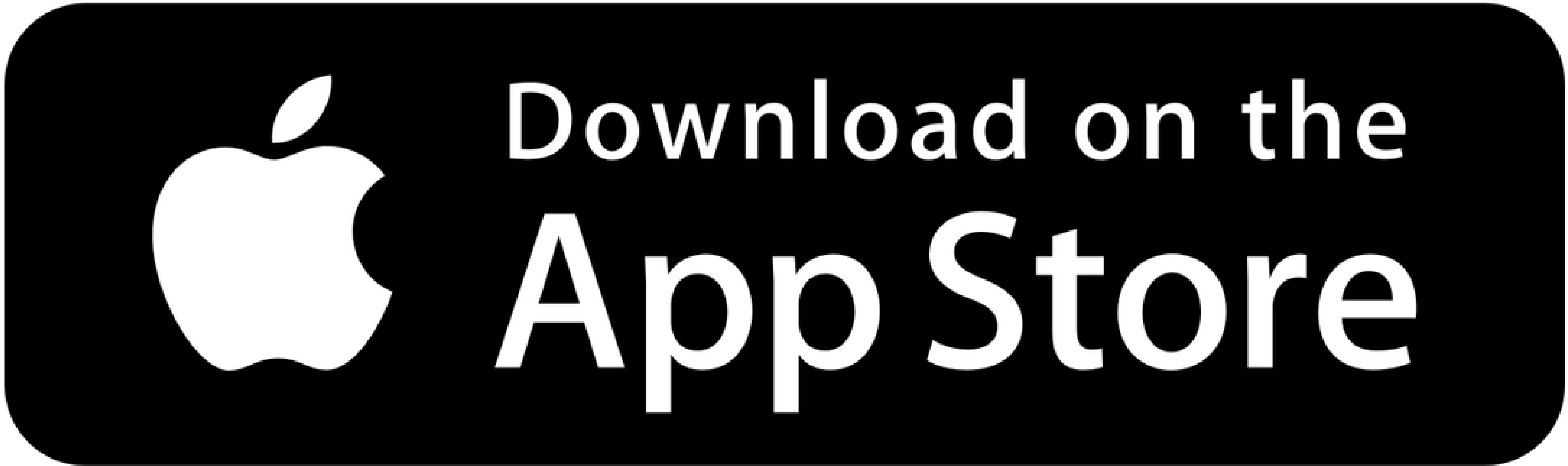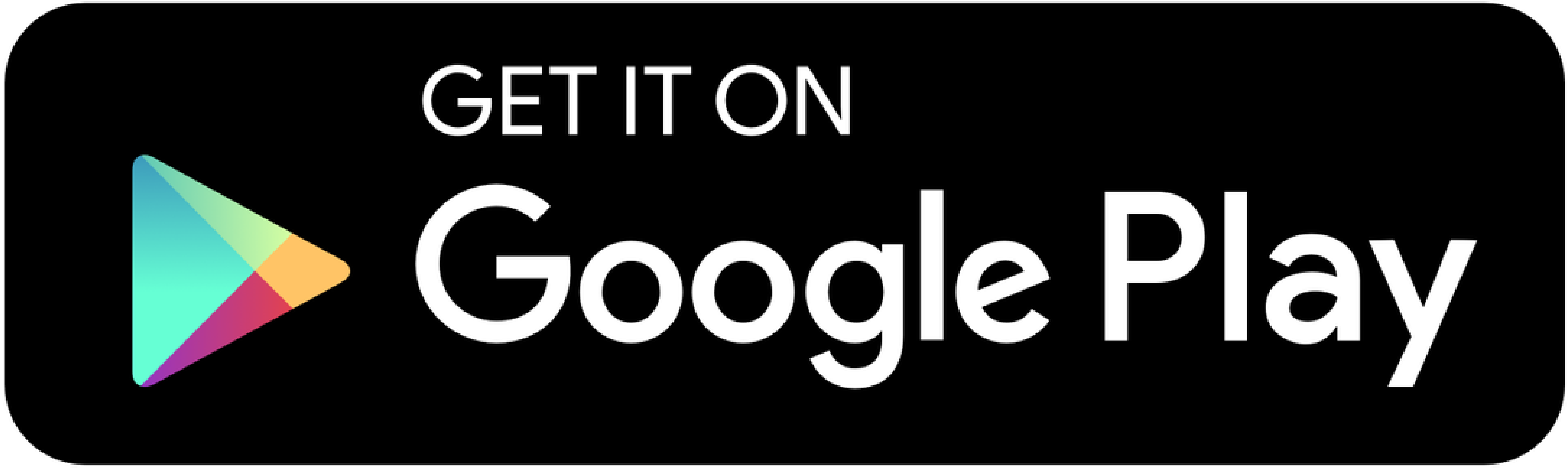Security guarantee
Our online banking system is safeguarded with the best security available in a commercial environment, ensuring that your information is protected while data is transmitted between your computer and our banking server.
Encryption
Internet encryption protects your information while it’s in transit between your computer and our systems. Encryption ensures that data cannot be read or altered because the information is scrambled. Our online banking website uses a 128-bit SSL, encrypting both request and response transactions, through a secure connection. To establish a secure connection, verify that the prefix of our website address in your browser reads 'https' (and not simply 'http'). All the browsers we support meet this requirement. If yours doesn't, please download the appropriate encryption support from your browser's supplier.
Controlled access
Your accounts can only be accessed by providing the correct login credentials and Personal Access Code (PAC), which only you know. For security reasons, we track the number of login attempts used to access your online banking. After a number of incorrect attempts to provide the correct PAC or answers to security questions, your online access will be disabled. To regain access, please call our member service representatives.
Personal details
When you move, notify us of your change of address so that statements or letters that contain personal information will continue to be sent to your former address.
Clearing Cookies and Cache
When you spend time on the Internet, your browser stores information, such as the websites you visit, the images and files you view, and your personal information. This data is held on your computer's hard drive and is known as 'cache.' Even after logging out and closing your browser, this information can remain accessible. Protect your data by clearing your browsing history regularly. This can be done in a few easy steps:
Internet Explorer Users
Click on the 'Tools' tab (or use the 'Ctrl-Shift-Delete' shortcut)
- Select 'Delete Browsing History'
- Choose the options you wish to erase and click 'Delete'
Firefox Users
Click on the 'History' tab (or use the 'Ctrl-Shift-Delete' shortcut)
- Select 'Show All History' and/or
- Choose the time frame you wish to erase and click 'Delete'
Safari Users
Click on the 'History' tab
- Select 'Show all History'
- Choose the period you wish to erase and click 'Clear History'
Chrome Users
Delete all your data:
- In the top-right corner of Chrome, click the Chrome menu.
- Select More tools > Clear browsing data.
- In the dialog that appears, select the checkboxes for the types of information that you want to remove.
- Use the menu at the top to select the amount of data that you want to delete. Select “Beginning of time” to delete everything.
- Click Clear browsing data.
Delete specific items from your browsing data:
Instead of deleting entire categories of your browsing data, you can pick specific items to delete.
Private Browsing
Some web browsers have a feature that allows you to browse the Internet without the browser storing information. Private browsing is a temporary option and must be selected in order for it to be activated. It does not give you immunity to spyware or make you anonymous.
Monitoring your accounts
Frequently reviewing your paper and/or electronic account statements ensures that you spot any incorrect or fraudulent transactions as soon as they occur. Every time you receive an account statement, verify you made all the transactions.
Wi-Fi & E-shopping
These days, everyone is on the go and it's not uncommon to access Wi-Fi at coffee shops, hotels, restaurants or airports. Using wireless networks to access information is convenient, but not risk-free.
Be smart when you surf. Protect yourself from threats by:
- Using only a trusted computer to access your online banking
- Managing your online banking only from secure networks
- Connecting only to password-protected networks
- Never leaving your computer unattended, especially when logged in to online banking
- Using different PACs and security questions for different sites
- Ensuring you log out before you close your browsers
Shopping Online
Protect yourself when using your credit cards online:
- Make sure that you’re shopping with a trusted retailer
- Provide retailers with only the necessary details to complete the transaction
- Do not register with the same password you use to access your online banking
- Use your credit cards only on secure e-commerce websites (look for https:, not http:)
- Check for legitimate contact details and a physical address
- Never give your account or credit card details to anyone on eBay or Craigslist